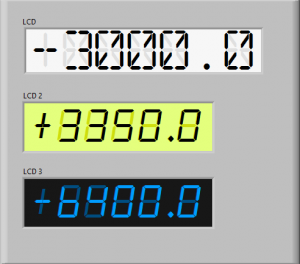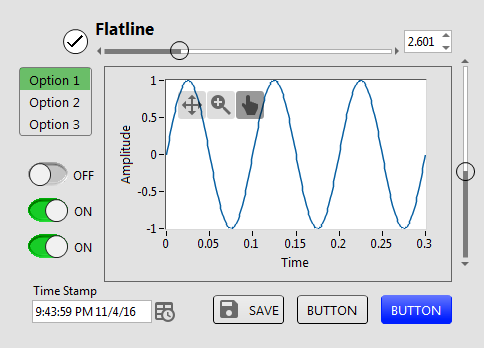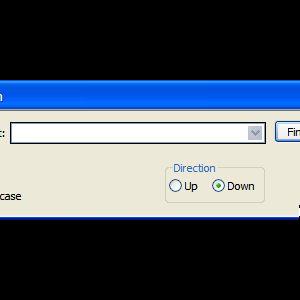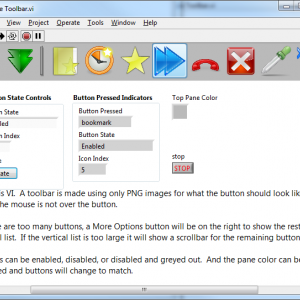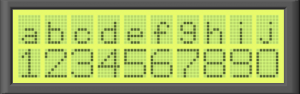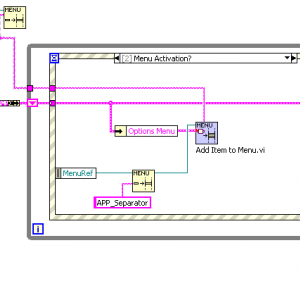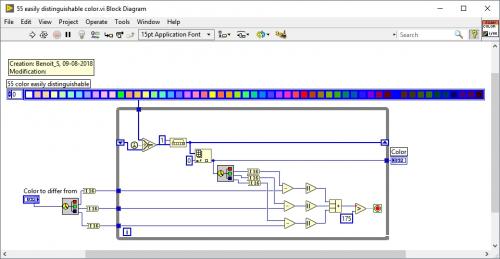User Interface
Any code that enhances or manipulates the the front panel UI. Custom controls, Xcontrols, property nodes and references.
34 files
-
LCD1.ctl, LCD2.ctl, LCD3.ctl
By tylertroy
Here are a couple of controls that simulate an LCD numerical display. You will need to install the fonts for them to work as pictured. You can achieve the same things with which ever font you like but it really only works with mono-spaced fonts.
You can customize each control in the "Advanced" right click menu of the control to set the precision you need or to modify the font size. Note that you can't change the font size without customizing the "background" label font too. Accessing and modifying each component is most easily achieved by changing the z-order of the components using the Ctrl-K, Ctrl+J shortcuts while in tweezer mode
1,869 downloads
Submitted
-
Flatline Controls
By drjdpowell
A set of custom controls, following the trend of a more flat UI design. Heavily influenced by Google’s Material Design, though constrained by what can be done with available tools and options in LabVIEW. Uses icons from Google Material Design.
— Buttons based on the system booleans (with hover effects). Icons can be added as decals (such as from materialdesignicons.com)
— Matched sets of controls for numeric/string/enum/etc., based on Silver controls, but swapping out all ‘chrome’ for simple boxes and lines.
— flattened versions of switches/sliders/arrays/graphs etc.
Now on the LabVIEW Tools Network
JDP Science Tools group on NI.com.
1,768 downloads
Updated
-
Picture Hacks
By AdamRofer
Copyright © 2006, Adam Rofer
All rights reserved.
Author:
Adam Rofer
--see readme file for contact information
Description:
A couple of Picture datatype hacks to illustrate the structure of the (LV 6.1 - LV 7+ is untested) picture control.
-- Main VIs --
Example - Show How Picture Is Made.vi:
Main example, shows (incrementally) how a specific picture is generated by displaying the picture with each packet
incrementally added. Good way to see how your own pictures display information.
Opcodes.csv:
Comma-delimited file explicitly describing the packet types and their requirements / uses.
Tool - Picture concat.vi:
Given two pictures, concatenates the data to create a single overlapped picture.
Tool - Packets to Picture.vi:
Given an array of picture packets (cluster), generates a picture.
Tool - Picture to Packets.vi:
Given a picture, generates an array of picture packets.
-- Utility subVIs --
sub - 8-Bit string to 32-Bit number.vi:
utility VI to cast a string to a 32-bit number. Typecast might work instead but this is more explicit.
sub - Find Opcode:
Given a picture data string that has the size header removed, this will extract an opcode from the front.
sub - Strip top of and check picture.vi:
Utility VI to strip the header (size) from a picture data string so that it can be scanned for packets.
Change Log:
1.0.1: (11/13/06)
Cleaned up code for LAVA requirements:
- Renamed VIs for clarification of purpose
- Fixed coercion dots
- Added 0ms delays in all loops
- Added error encapsulation in some subvis
- Replaced local variable for cluster to constant in order to limit thread swapping between the user interface and code threads
1.0.0: (11/07/06)
Cleaned up code from 6i 2001 version for submission.
1,395 downloads
Submitted
-
Find Text
By John Lokanis
Find Text v1.0.0
Copyright © 2009, John Lokanis
All rights reserved.
Author: John Lokanis
LAVA Name: jlokanis
Contact Info: Contact via PM on www.lavag.org
LabVIEW Versions:
Created and tested with LabVIEW 8.6.1
Dependencies:
None.
Description:
This project contains the Find Text.vi and supporting subvis.
The Find Text.vi displays a dialog allowing the user to search a text display for a specified string.
A reference to the string control must be passed in.
When the string is found, the calling VI will become front-most so the string can be highlighted.
If the string is not found, an error message is displayed.
Searching starts from the cursor location in the text control.
You can change the search direction using the radial buttons.
The VI will remember previous search strings inside the combo box where you enter the text to find.
If you pass in a caller reference, this will be used to center the dialog. Otherwise, the VI will attempt to find it's caller in the call chain and center on that. If you call this VI dynamically, it will center itself on the primary monitor if the caller reference is not passed in.
Instructions:
Open the 'Example - Find Text.vi' and run it. Select the Find menu function or press Crtl-F to open the Find Text dialog.
Known Issues:
None
Acknowledgements:
None
Change Log:
v1.0.0: Initial release of the code.
License:
Distributed under the Creative Commons Attribution 3.0 (http://creativecommons.org/about/licenses)
See link for a full description of the license.
Support:
If you have any problems with this code or want to suggest features:
please go to www.lavag.org and Navigate to
LAVA > Resources > Code Repository (Certified) and
search for the "[CR]NI Web Service Server" support page.
Distribution:
This code was downloaded from the LAVA Code Repository found at www.lavag.org
958 downloads
Submitted
-
Toolbar Class
By hooovahh
Toolbar Class
Copyright © 2014, Brian Hoover (hooovahh)
Author:
Brian Hoover (hooovahh)
Environment Support:
LabVIEW 2011 and up
Windows only (likely XP and newer) due to .NET dependency
Description:
This is a toolbar class designed to make toolbars in the UI, which appear more like normal toolbars seen in Windows.
The idea for this came about because I wanted a way to make a simple toolbar, but didn't want to have to make all the button states for mouse not over, mouse over, mouse down. I just wanted to provide one PNG file for a button, and have it take care of how the button should look.
I also wanted a way to handle when there are more buttons than there is room for horizontally. When this happens I wanted a More Options button to appear which when clicked gives a vertical list of the remaining buttons, and a veritcial scrollbar if there are too many buttons to show vertically.
I also wanted support for basic veritcal and horizontal separators.
This toolbar class can do all these things, and all that is needed is to provide the buttons as PNG files with alpha layers. other file types like JPG, and BMP are supported but won't look as good just because buttons don't need to be a rectangle and can have soft edges. The Add Icon(s).vi is a polymorphic and also can add images from Image Data, or the native LabVEW picture data type. But these image types have the same issue mentioned with JPG and BMP that they don't support alpha layers.
Dependencies:
This relies on the following OpenG packages, a VIPC is included.
OpenG Error Library-4.2.0.23
OpenG Application Control Library-4.1.0.7
OpenG File Library-4.0.1.22
OpenG String Library-4.1.0.12
OpenG Array Library-4.1.1.14
OpenG LabVIEW Data Library-4.2.0.21
Installation and instructions:
At the moment this is not distributed as a package but just a zip with the required files in it. Install the OpenG packages required or install the Required Packages.vipc. Then run the Example Toolbar under the Example folder. This uses images from within the Example Images folder and must be in the same directory as the Example Toolbar.vi. There is also a Toolbar Tree.vi which shows the public functions as they could appear on the palette.
Distribution:
This code was downloaded from the LAVA Code Repository found at lavag.org
932 downloads
Submitted
-
CLL Dialog
By Lars-Göran
Copyright © 2006
All rights reserved.
Author:
Lars-Göran Andersson
--see readme file for contact information
Description:
This library gives similar functionality as Three Button Dialog.vi but with some extra goodies.
It doesn't strictly conform to the guidlines for a dialog box, instead it shows my personal preferences.
CLL (Common LabVIEW Library) is my way of tagging VIs that have made it into my library of reusable code.
Version History:
1.0.0:
Initial release of the code
1.0.1:
Added version info to the description of CLL Dialog.vi
Changed some default values for TEST CLL Dialog.vi
927 downloads
Submitted
-
LCD panel.ctl, LCD panel.vi
By tylertroy
I've been playing around with making some controls that mimic popular electronic components and here is one of them. It's a basic 10 x 2 character LCD panel. You can play with the colors to create a variety looks. You could also imagine modifications to create animated LCD panels. Feel free to incorporate into what ever you're creating.
888 downloads
Submitted
-
Shortcut Menu from Cluster
By drjdpowell
A pair of subVIs for connecting a cluster of enums and booleans to a set of options in a menu (either the right-click shortcut menu on control or the VI menu bar). Adding new menu options requires only dropping a new boolean or enum in the cluster.
See original conversation here.
I use this heavily in User Interfaces, with display options being accessed via the shortcut menus of graphs, tables, and listboxes, rather than being independent controls on the Front Panel.
Relies on the OpenG LabVIEW Data Library.
769 downloads
Updated
-
55 easily distinguishable color.vi
By Benoit
This is the only way I found how to have a bunch of color that are unique and easily distinguishable. The maximum I saw in the web was about 26. This one offer 55 of them without gray tone. You can modify this VI to support gray tone as well and goes up to 60 colors.
318 downloads
- distinguishable
- color
- (and 2 more)
Updated