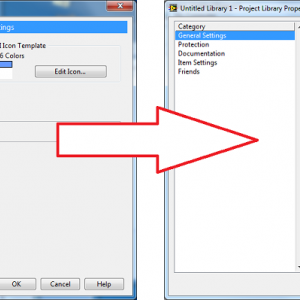About This File
Apply Icon To VIs Button v1.0
Copyright © 2010, Jonathon Green; JGCODE
All rights reserved.
Author: Jonathon Green
LAVA Name: jgcode
Contact Info: Contact via PM on lavag.org
LabVIEW Versions:
LabVIEW 2009 only
Dependencies:
None
Description:
This package contains code posted on NI Forums by NI that applies a fix to the Properties Dialog Box of a Library that adds a Apply Icon To VIs button. This button allows you to easily apply a Library's icon to all Member VIs. Previously you would have had to open the Library icon, edit it, apply changes, then re-edit (it back).
This fix is for LabVIEW 2009 only. This feature will be native in 2010.
This package will install files to the labVIEW 2009\resource\Framework\Providers\VILibrary folder
On unistall the original files will be re-installed.
See here to view original post by AQ.
Installation and instructions:
Install package using VIPM.
Open a LabVIEW Project
Add a new VI to the project
Create a new Library
Add the VI to the Library (note - the VI's icon will not include the Library's banner)
Open the Library's Properites Dialog Box
Press the new "Apply Icon to VIs" Button
The VI's icon will have updated with the the Library's icon
Close the Properties Dialog Box
Examples:
No Examples
Known Issues:
No known issues.
Acknowledgements:
Version History (Changelist):
1.0-1 2010 06 12
- New (): Initial public release of the code (LabVIEW 2009)
License:
Copyright © 2010, National Instruments
Support:
If you have any problems with this code or want to suggest features:
please go to lavag.org and Navigate to LAVA > Resources > Code Repository (Certified) and search for the Apply Icon To VIs Button support page.
Distribution:
This code was downloaded from the LAVA Code Repository found at lavag.org
What's New in Version v1.0-1 LV2009
Released
- Initial Release.