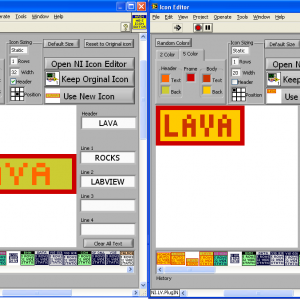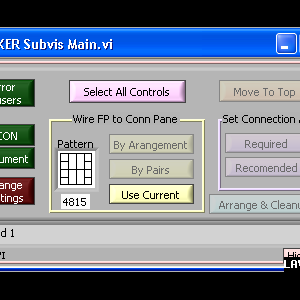-
Posts
607 -
Joined
-
Last visited
-
Days Won
41
Content Type
Profiles
Forums
Downloads
Gallery
Files posted by Mark Balla
-
Mark Balla's Icon Editor V2.7>= LV2017
By Mark Balla in LabVIEW IDE
Mark Balla Icon editor V2.7
December 2020
Author: Mark Balla
Description:
This is a text based vi icon editor
The purpose is to help quickly create text base icons.
The editor can be used in place of the standard NI icon editor or as a stand alone vi. see instructions.
Version 2.7
Updated font table to recognize the standard "Small Font" letters used by the NI icon editor. This will improve the OCR function when importing icons generated by the NI Icon editor.
Version 2.6
Added quick drop code to allow the user to switch between NI and custom editor.
QD_Swap Icon Editor.vi and support folders will be placed in the LabVIEW quick drop folder
..\National Instruments\LabVIEW 20XX\resource\dialog\QuickDrop
To switch LabVIEW to a custom icon editor that uses the lv_icon.vi set a shortcut key to call the QD_Swap Icon Editor.vi. Ctrl-Space Ctrl-<<assigned letter key>>
To switch LabVIEW to the NI icon editor that uses the lv_icon.lvlibp use the same shortcut key with the Shift key
Ctrl-Space Ctrl-Shift-<<assigned letter key>>
Version 2.5
Fixed install bug where lv_icon.lvlibp was not being renamed after LV 2016
2.5 was set to 2017 or later.
Instructions:
LV 2017 to LV2020 + Ver 2.7 +
Here is the intended process.
Download package from LAVA Install Package Package will install MB icon editor files Package will install QD_Swap Icon Editor.vi in the QD plugins folder Package will copy the lv_icon.lvlibp And rename it to COPY_ lv_icon.lvlibp Package will delete the lv_icon.lvlibp Popup will show stating you are using the custom editor. Open LV Open QD, click configure and select the Ctrl-Key Shortcut Tab at the top Assign a control key to the QD_Swap Icon Editor and click OKWhen you select Ctrl-Space Ctr-<<Assigned Key>> the QD vi will setup the IDE to use my custom editor. The vi will verify there is a copy of the lv_icon.lvlibp And if not create it. The vi will delete the lv_icon.lvlibp From the ..\National Instruments\LabVIEW 20XX\resource\plugins folder When you select Ctrl-Space Ctr-Shift-<<Assigned Key>> the QD vi will setup the IDE to use the NI editor. The vi will copy the COPY_lv_icon.lvlibp and rename the copy to lv_icon.lvlibp LabVIEW will use the lv_icon.lvlibp If it sees it in the plugins folder. If it does not see the lv_icon.lvlibp It will call the lv_icon.vi which is the name of my icon editor.
LV 2010 to LV 2016 Ver 2.4
Install using JKI VI Package Manager
LV 2009 Ver 2.3
1:Rename the curret LabVIEW 2009 Icon editor LabVIEW 2009\resource\plugins\lv_Icon.vi to a different name so it will not be overwritten.
2: Place the three files (lv_icon.vi, color templates.bin and the folder lv_icon_Subvis) in the LabVIEW 2009\resource\plugins directory.
The next time the icon editor is called LabVIEW will use the lv_icon.vi instead of the standard one.
There is a button on the editor that will allow you to use NI's editor (Old editor not the new one) when a text icon is not desired.
For LabVIEW 8.2 Use the "MB Icon Editor_V2.3_LV82.zip" file
For LabVIEW 8.5 Use the "MB Icon Editor_V2.3_LV85.zip" file
For LabVIEW 8.6 Use The "MB Icon Editor_V2.3_LV8.6.zip" file
4,682 downloads
Updated
-
FP SubVI Fixer ver 6 LV 2009
By Mark Balla in LabVIEW IDE
Author: Mark Balla
LAVA Name: mballa
Contact Info: Contact via PM on lavag.org
LabVIEW Versions:
LabVIEW 8.2, 8.5, 8.6, 2009
Dependencies:
None
Description:
The FP SubVI Fixer is a set of VI Server and Scripting function that will automatically wire the FP controls and indicators
to the connector pane and will arrange the FP items based on a configuration setting.
Past Deveopment of this tool can be found here
Installation and instructions:
Place the three items (FP FIX SUBVI, _FIXER Subvis Main, _Subvis for FIXER) in the
\National Instruments\Labview 8.x\project folder
In the LabVIEW development environment open a vi that needs it front panel fixed. select tools then the FP FIX SUBVI item.
the fixer will popup breifly and then be minimized.
Select the vi to be fixed.
Press Ctrl-Shift-Space to bring up the FP Sub VI Fixer.
Click on the various buttons to fixe the subvis front panel.
Examples:
Please view the following screencast videos to see how it works.
Acknowledgements:
Thanks to Aristos Queue and PJM_labview for helping me take this to the next level.
Version History:
v6.0.0: Initial release of the code.
1 Using the by arrangement function
http://www.screencas...cc-235e8cca0cd1
2 Using Settings
http://www.screencas...3b-37fe090f1eb0
3 Using the by Pairs function
http://www.screencas...34-47266a6860a3
3,059 downloads
Updated