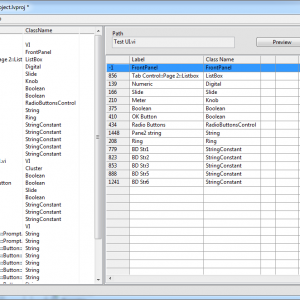Search the Community
Showing results for tags 'localization'.
-
I downloaded SET Localization Toolkit 0.4.0.1 and installed in LabVIEW 2016. I set "UseUnicode=True" the "labview.ini" file I created a dummy example with a boolean button, trying to localize in Chinese (trad) - see attachment project.zip But neither in the "Preview VIs", nor in the VI itslef after having applied Chinese language I can see Chinese characters - see attachment image.png I'm almost sure I missed something, but I don't understand what. project.zip
-
Version V 0.4.0
1,495 downloads
The SET Localization Toolkit provides more convenient edit-time language switching support for LabVIEW 2013 projects. UI text is extracted from an existing project and stored in a localization file. Additional languages can be added then applied to the project using the apply language wizard. The idea is to be able to quickly apply a language to a project before distribution. Applying the language at edit-time allows you to fix up the UI in the target language. Change fonts and re-size controls so that it looks right before compiling it. Features: - No modification of project's source code required. No additional dependencies. - Support for switching code pages. - Ability to define shared resources. - Resources referenced via UID. Changing labels of control does not break linkage. - Resources can be exported to CSV file for external translation. - Resources stored as UTF-16LE text. - Ability to translate RTM files. Requirements: - Unicode support enabled in the LabVIEW.ini file Installation: - Download the ".vip" file and install using VI Package Manager 2014 - Make sure that "UseUnicode=True" is set in the "labview.ini" file Usage: - From within any LabVIEW window, select "Tools->LAVA->SET Project Editor" GitHub: https://github.com/rfporter/SET-Toolkit- 3 reviews
-
- localization
- translation
-
(and 2 more)
Tagged with:
-
View File SET Localization Toolkit The SET Localization Toolkit provides more convenient edit-time language switching support for LabVIEW 2013 projects. UI text is extracted from an existing project and stored in a localization file. Additional languages can be added then applied to the project using the apply language wizard. The idea is to be able to quickly apply a language to a project before distribution. Applying the language at edit-time allows you to fix up the UI in the target language. Change fonts and re-size controls so that it looks right before compiling it. Features: - No modification of project's source code required. No additional dependencies. - Support for switching code pages. - Ability to define shared resources. - Resources referenced via UID. Changing labels of control does not break linkage. - Resources can be exported to CSV file for external translation. - Resources stored as UTF-16LE text. - Ability to translate RTM files. Requirements: - Unicode support enabled in the LabVIEW.ini file Installation: - Download the ".vip" file and install using VI Package Manager 2014 - Make sure that "UseUnicode=True" is set in the "labview.ini" file Usage: - From within any LabVIEW window, select "Tools->LAVA->SET Project Editor" GitHub: https://github.com/rfporter/SET-Toolkit Submitter Porter Submitted 09/21/2014 Category *Uncertified* LabVIEW Version License Type
- 16 replies
-
- 3
-

-
- translation
- localization
-
(and 2 more)
Tagged with: