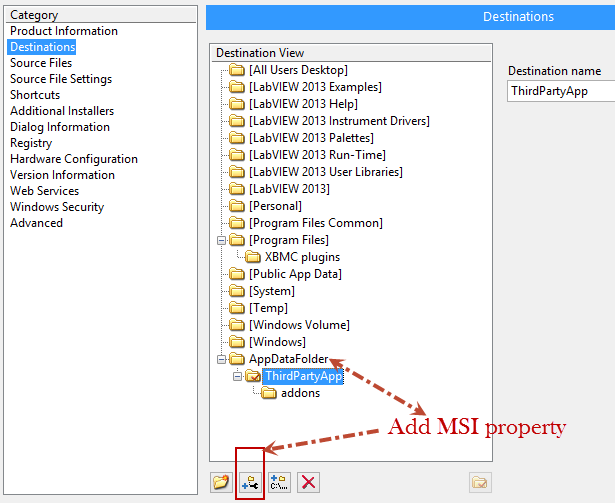Search the Community
Showing results for tags 'build specification'.
-
I am sure that a lot of you already knew what the "add property" button does in the installer build specification, but I am so happy about this discovery and I couldn't find anything online that I decided to share my excitement with my friends in LAVA. The application I am building works with a third party software that requires my installer to add things to the %appdata% folder, in Windows 8 this translates to C:Users<username>AppDataRoaming The default destinations available in the installer build specification in LabVIEW includes the [Public App Data] but in Windows 8 that points to C:ProgramData The help says that clicking on the Add property button under the Destination View lets you add a new MSI property to the Destination View tree. You can find a list of MSI properties here: http://msdn.microsoft.com/en-us/library/aa370905.aspx#component_location_properties and in particular there is one called AppDataFolder http://msdn.microsoft.com/en-us/library/aa367565(v=vs.85).aspx Well, adding the new property AppDataFolder was enough to set the destination for my ThirdPartyApp and the installer now successfully installs files in %appdata% folder. I hope this helps others in search of this information. Regards, Fab
- 4 replies
-
- 5
-

-
- build specification
- installer
-
(and 3 more)
Tagged with: