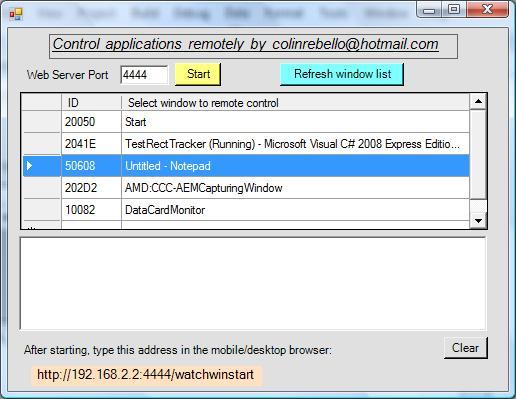Search the Community
Showing results for tags 'mobiles'.
-
Here is a simple .net (C#) application designed as a special web server. It controls any application running on the server via a remotely connected mobile or desktop HTML5 compliant browser. Prerequisites for testing this "Proof of concept application" 1) Install the .Net runtime. I normally use version 4.0 2) Create a directory and unzip all the files. The steps you need to follow to run the application are: a) Start the application you wish to control - say a Labview VI screen b) Run the web server executable in the attachment. c) You should now see a screen as shown below. d) Select a suitable port that clients can use to "talk to" the web server. By default it's 4444. e) Select your VI application from the list of windows shown. In case your application does not show up in the list press the button "Refresh window list". f) Press start to start the web server. You should get a message saying "waiting for a connection " g) The screen shows the url that you need to type into the browser h) If things go as planned the window you want to remote control now shows up in your browser i) If you have a touch sceen then you can simulate a mouse click in the usual way-touch the screen. j) If you need to add text to a control on the VI or any other application you have a text box above the window in the browser screen where you can type out the relevant text using the mobile's keypad or desktop keyboard. You should then tap or mouse click the area on the screen where this text is to be inserted. Note: This application is not a "commercial grade" application - you may get minor errors. You are free to decompile, reverse engineer and use it for whatever purpose you choose. Source code is not included. Colin Rebello [ colinrebello@hotmail.com ] Zip of executable.zip
-
- remote panels
- html5
-
(and 2 more)
Tagged with: