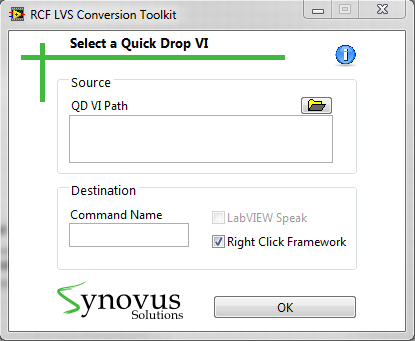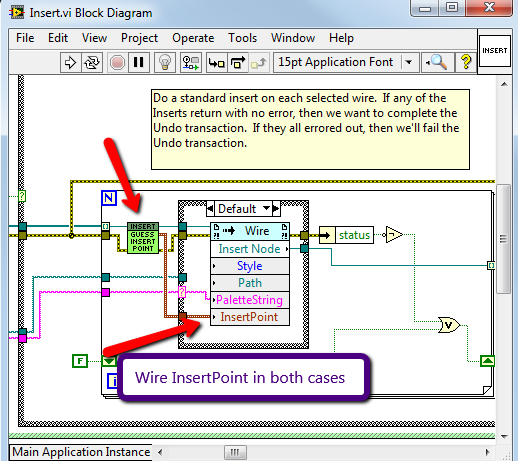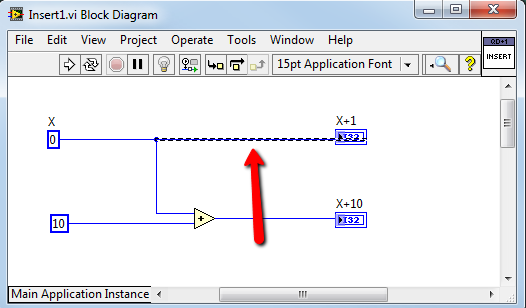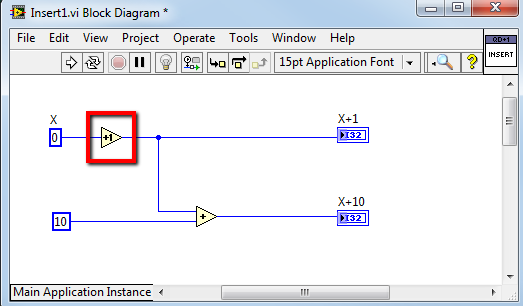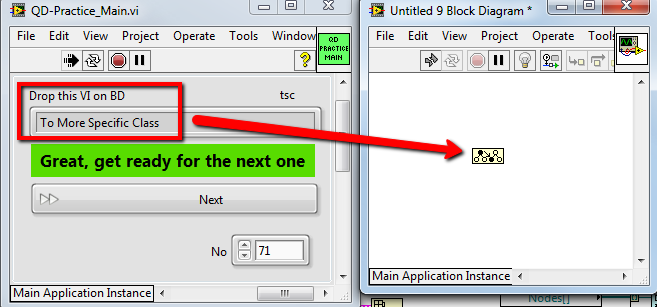Search the Community
Showing results for tags 'quick drop'.
-
Name: RCF LVS Conversion Toolkit Submitter: awang_synovus Submitted: 20 Mar 2015 Category: *Uncertified* LabVIEW Version: 2009License Type: BSD (Most common) Hi Everyone, We have recently developed a toolkit that allows you to use Quick Drop plugins in Right Click Framework or LabVIEW Speak platforms. Named RCF LVS Conversion Toolkit, this toolkit provides an easy solution for JKI Right Click Framework (RCF) and LabVIEW Speak (LVS) lovers who want to use a quick drop plugin in RCF or LVS. Now, you wont be disappointed when you see a useful plugin not written in your favorite platform's plugin format. Procedures are simple: Open the toolkit by going to Tools Menu >> Synovus >> RCF LVS Conversion Toolkit... Select the target Quick Drop plugin VI Type the command name in Right Click Framework or LabVIEW Speak Click OK Now you can use the Quick Drop plugin in Right Click Framework or LabVIEW Speak platform Features: Automatically converts a QD plugin to RCF or LVS plugin format Warns the user if repetitive commands are installed. Provides an instruction as user clicks help button. Helps the user navigate to the plugin folders (LVS, QD and RCF) Modifying the functionality in Quick Drop VI will automatically update the functionality in Right Click Framework or LabVIEW Speak Please let me know if you have any questions. Suggestions and comments are welcome Note: RCF and LVS only update their lists of commands at startup. If you use the RCF LVS Conversion Toolkit when RCF and LVS are open, please restart these platforms. Click here to download this file
-
- right click framework
- quick drop
-
(and 2 more)
Tagged with:
-
Version 1.0.0.10
128 downloads
Hi Everyone, We have recently developed a toolkit that allows you to use Quick Drop plugins in Right Click Framework or LabVIEW Speak platforms. Named RCF LVS Conversion Toolkit, this toolkit provides an easy solution for JKI Right Click Framework (RCF) and LabVIEW Speak (LVS) lovers who want to use a quick drop plugin in RCF or LVS. Now, you wont be disappointed when you see a useful plugin not written in your favorite platform's plugin format. Procedures are simple: Open the toolkit by going to Tools Menu >> Synovus >> RCF LVS Conversion Toolkit... Select the target Quick Drop plugin VI Type the command name in Right Click Framework or LabVIEW Speak Click OK Now you can use the Quick Drop plugin in Right Click Framework or LabVIEW Speak platform Features: Automatically converts a QD plugin to RCF or LVS plugin format Warns the user if repetitive commands are installed. Provides an instruction as user clicks help button. Helps the user navigate to the plugin folders (LVS, QD and RCF) Modifying the functionality in Quick Drop VI will automatically update the functionality in Right Click Framework or LabVIEW Speak Please let me know if you have any questions. Suggestions and comments are welcome Note: RCF and LVS only update their lists of commands at startup. If you use the RCF LVS Conversion Toolkit when RCF and LVS are open, please restart these platforms.-
- right click framework
- quick drop
-
(and 2 more)
Tagged with:
-
Is it just me that’s annoyed of the QD Insert item on wire function? If you have a diagram like this below, and you like to add a +1 here: The result becomes like this: Enough is enough, I can't live without this feature but I tweaked it so it actually works. Or at least it seem to work, please feel free to test it. Place the attached VI in the Plugin folder: ..resourcedialogQuickDropplugins Update the Insert.vi plugin and add this Sub VI here: Insert_GuessInsertPoint.vi (I've updated this sub VI) Did it work for you? Cheers, Mike
-
We all know that Quick Drop is a good tool to make you faster, and in combination with shortcuts, you’ll be even faster. To get all LV developer in my team to use the same shortcuts, I push the same shortcuts to everyone, but how do you remember all the different shortcuts? To solve that I made a small Quick Drop Practice application, feel free to play and modify it so it suites you. And if you have time to improve it, upload your version :-) How it works: It reads your current QD BD Shortcuts, and adds them to an array. It then opens an empty VI BD and asks you to drop a VI (e.g. Build Array), on the BD. If you haven’t figured out the shortcut within 5 seconds, it shows the shortcut so you can memorize it. After it find the right VI on the BD, it deletes it and moves to the next shortcut. Have fun. QD-Practice.vi
-
Version V100_LV2012
191 downloads
This Quick Drop (QD) plugin complements the functionality of the built-in QD plugin (CTL-Space-CTL-D) by wiring between selected controls, indicators, constants, and SubVIs. Default Shortcut - [W] Normal Operation Wires selected nodes in left to right order. Attempts to connect any common unwired terminals in between the far left and right nodes by checking the datatype, Name, or Caption. Holding Shift and the Shortuct: Wires controls to unwired far left Node terminals and indicators to unwired far right node terminals. This is just something I put together as my first attempt at a Quick Drop plugin. Something similar has been done previously to wire the corners of subVIs using the right click framework by user JCC_(SK): RCF Plugin - Wire Nodes by Corner - https://decibel.ni.com/content/docs/DOC-8386 . Code for this plugin was developed prior to knowledge of the JCC_(SK) RCF code and probably doesn't function as well since it hasn't been tested thoroughly. However this plugin is for quick drop and has some added capability to wire up all like terminals but can suffer from potential overzealous wiring. Just delete extra wires if necessary. Thanks to the NI guys for creating the QD template with good instructions. Someone may have done this already but I'm putting this out for comment anyway. <a href="http://www.screencast.com/t/PZhMafM2">WireAndConnectVideo</a> http://www.screencast.com/t/PZhMafM2 -
Hi ALL, I've got some plugins for the quick drop built with LV2009. I used them many times. Now I'd like to used them on my labview 2010 and labview 2012 but I can't find the right location where to copy them! Where I have to copy them to be able to use them while I'm developing? Thank you guys in advance!