-
Posts
622 -
Joined
-
Last visited
-
Days Won
66
Content Type
Profiles
Forums
Downloads
Gallery
Posts posted by Darren
-
-
I believe if you put two '\r\n' characters before and after a given sentence/paragraph, that will cause the paragraph to word wrap. You can try it in your VI by going to Description and Tip and pressing Enter twice before your paragraph, and after your paragraph. I have attached a VI that contains your Numeric control with the context help wrapping appropriately after making this change. If you are changing the description programatically, just convert single \r\n characters into \r\n\r\n. I noticed in your control's context help you just have \n characters, so if you're updating the context help programmatically, you would probably want to write some code that searches for \n before and after text and replaces it with \r\n\r\n.
-D
-
Search the LabVIEW Help for "Report Generation". You should find a topic on the Report Generation VIs, which help you generate Standard (for your printer) and HTML reports. You can purchase the Report Generation Toolkit if you want to expand the ability of these VIs to generate Excel and Word reports as well.
-D
-
I can confirm that this does happen on my machine in LabVIEW 7.1. It appears to be fixed in 8.0.
-D
-
Is it a game show any of us have heard of before?
-D
-
Uh oh, Ben mentioned Nazis. I am officially invoking Godwin's Law and declaring this debate over. Since Ben was arguing that the April Fool's joke was not funny, it is officially deemed funny.
Oh, and all of us Big Brothers over in LabVIEW R&D think Michael's April Fool's joke was hilarious...
-D
-
To my knowledge, there is no way to control the width/spacing of a listbox tip strip, and there is no way to show a tip strip for hidden string control text. I haven't written any XControls yet, so I don't know if this is something you could implement with an XControl.
-D
-
Aww, no fair! You edited your post so that my reply wasn't applicable anymore...
Nothing to read here, carry on, carry on...
-D
-
I'm Rowlf the Dog...I'm guessing because for the entertainment question I said that I would play the piano.
-D
-
Sorry guys...even from my days in the AE department long, long ago, it was drilled into our heads never to talk about potential release dates for unreleased software.
No points off for trying, though...
-D
-
Ok, I just found out that there is currently no way to turn off the tip strips for listbox cells where the column width does not accomodate the cell text. I guess your best workaround would be to make sure the text in the cell does not go past the width of the column.
-D
-
The tip strip is being displayed on the listbox because the text in the cell is wider than the column width. That is why you don't see the tip strip with a smaller string like "abc". Also, the previous suggestion of using the "Show FP Tip Strips" property will not work in this case...that property only deals with the "Tip" that you can set on a control or indicator by right-clicking and choosing "Description and Tip". For now, a workaround for you could be to resize the column width to make it wide enough to display the entire cell string. I will investigate to see if there is any way to hide the automatic tip strips on listboxes and I will post later when I know something.
-D
-
I work in LabVIEW R&D, so yes, you could say I'm "beta testing"...

-D
-
It looks like a screen redraw issue...the clusters both contain the correct data...if you take another Windows app and drag its window over your VI front panel, then move it back, you'll see the cluster contains the correct data.
This problem seems to be fixed in the next LabVIEW release.
-D
-
If you search the LabVIEW Help for "generate report", you should find lots of topics on the Report Generation VIs. These VIs come with LabVIEW and allow you to generate HTML reports and "Standard" reports (a standard report prints directly to your printer). If you purchase the Report Generation Toolkit, these VIs are expanded to include the generation of reports for Word and Excel. You can learn more about the Report Generation Toolkit at http://www.ni.com/toolkits/report_gen.htm .
-D
-
The ".." notation in a Case Structure defines a range of values. For instance, if you have a case defined for "1..5", then any value between 1 and 5 (inclusive) will cause that case to run. If you use the ".." without an upper or lower limit, it will include all values greater or less than that value...for example, "..5" means that case will run if any value less than or including 5 is specified.
For the documentation on this, search the LabVIEW Help for "Case Structure". In the "Case Structure" topic, click the link for "enter a single value or lists and ranges of values".
Good luck,
-D
-
Search the LabVIEW Help for "Feedback Node" and read the first topic that comes up (it should be called "For Loop and While Loop Structures"). Scroll down almost to the bottom and you'll see a screenshot showing the "feed forward" version of the feedback node. To create one of these, do the following:
1. Drop a function (I used an Increment function because it's easy) in a loop.
2. Wire the output to the input.
3. Branch off the same wire (it should be broken) and wire to the loop border.
4. Right-click anywhere on the broken wire and choose "Insert Feedback Node". Voila...you have the "feed forward" node.
That section I referenced in the LabVIEW Help should adequately describe the functionality of a feedback node in this case.
-D
-
Hi Jim,
The word "topic" in the documentation you reference is simply a misprint. Replace "topic" in that sentence with "portion" and you'll have the correct description of the '^' character.
Sorry for the anticlimactic response...I'll bet you were all ready with a conspiracy theory.

-D
P.S. - I have filed a CAR (3VLDERF2) against the LV documentation to get this corrected.
-
I just checked with some of my colleagues in LabVIEW R&D and this is what I found:
Static VI Reference issue: This is expected behavior. A Static VI Reference will not appear in the Callees' Names or Callees' Paths property list. This is because a Static VI Reference allows you to have a VI call itself recursively, and the Callees' properties do not support recursive VI calls. I have filed a CAR (3VJDFQF2) against the LabVIEW documentation so we can indicate this fact in the help for both the Static VI Reference and the Callees' properties.
SubVI with Required Input issue: This is a bug, and I have filed a CAR (3VJDCQF2) on this issue as well.
-D


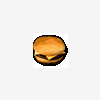
Does anyone have a VI for getting All Tags from a LV7.1v tree control?
in LabVIEW General
Posted
Here's a VI that should work for you. It's saved in LabVIEW 7.0 format.
-D
Download File:post-4441-1146000771.vi