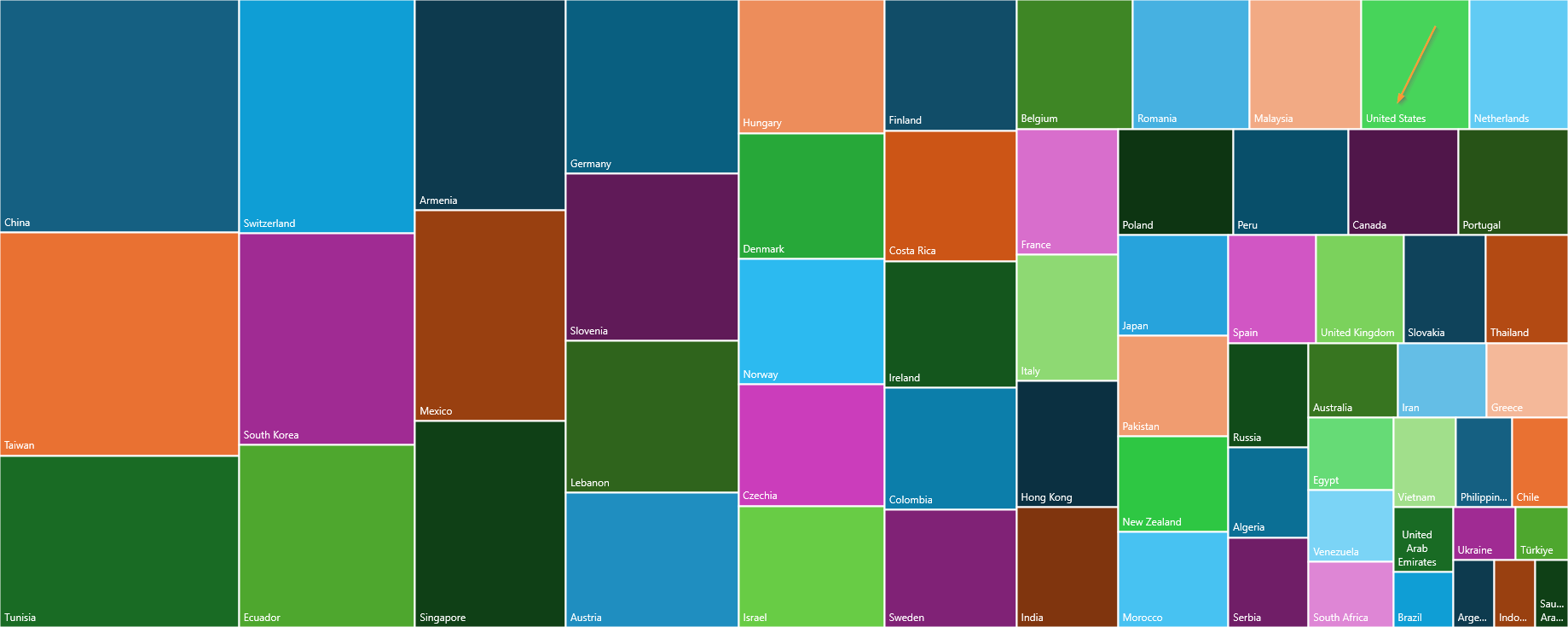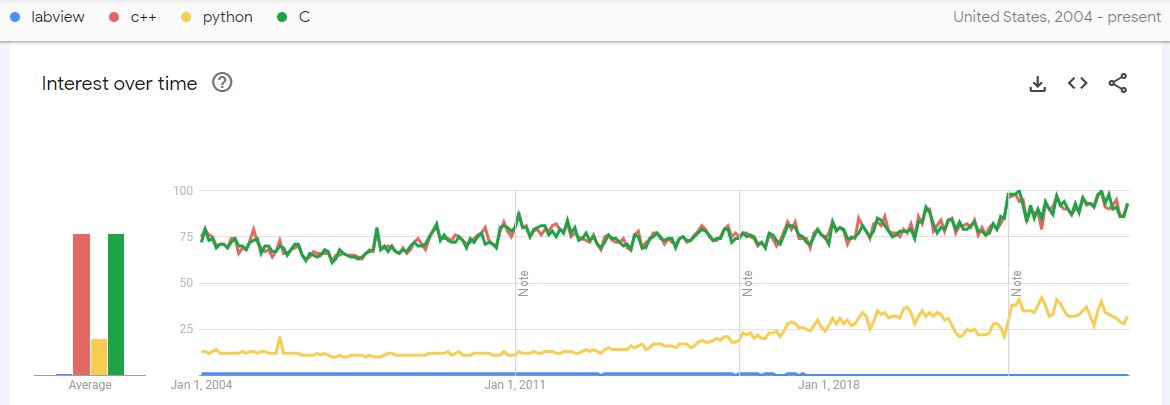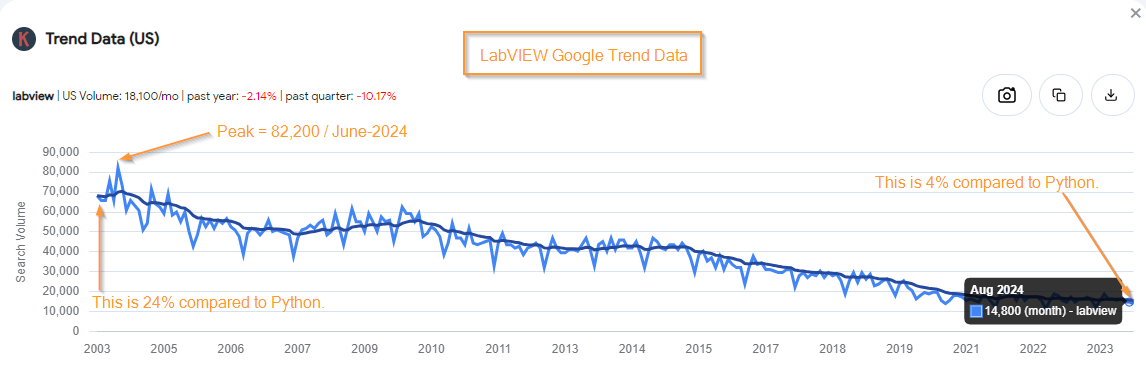-
Posts
44 -
Joined
-
Last visited
-
Days Won
5
Bean last won the day on April 5
Bean had the most liked content!
Profile Information
-
Gender
Male
-
Location
Wake Forest, NC
Contact Methods
- Personal Website
- LinkedIn Profile
LabVIEW Information
-
Version
LabVIEW 2019
-
Since
2002
Bean's Achievements
-
And yet, for this year, Google shows peak monthly search interest for LabVIEW occurring in China. Weird. The following does not represent total search interest, but peak interest listed by Google in any given month this year: Here's the data from the tree map above: 1 China 100 2 Taiwan 96 3 Tunisia 74 4 Switzerland 74 5 South Korea 67 6 Ecuador 58 7 Armenia 57 8 Mexico 57 9 Singapore 56 10 Germany 54 11 Slovenia 52 12 Lebanon 47 13 Austria 42 14 Hungary 35 15 Denmark 33 16 Norway 33 17 Czechia 32 18 Israel 32 19 Finland 31 20 Costa Rica 31 21 Ireland 30 22 Colombia 29 23 Sweden 28 24 Belgium 27 25 Romania 27 26 Malaysia 26 27 United States 25 28 Netherlands 23 29 France 23 30 Italy 23 31 Hong Kong 23 32 India 22 33 Poland 22 34 Peru 22 35 Canada 21 36 Portugal 21 37 Japan 20 38 Pakistan 20 39 New Zealand 19 40 Morocco 19 41 Spain 17 42 United Kingdom 17 43 Slovakia 16 44 Thailand 16 45 Russia 15 46 Algeria 13 47 Serbia 13 48 Australia 12 49 Iran 12 50 Greece 11 51 Egypt 11 52 Venezuela 11 53 South Africa 10 54 Vietnam 10 55 Philippines 9 56 Chile 9 57 United Arab Emirates 7 58 Brazil 6 59 Ukraine 6 60 Türkiye 5 61 Argentina 5 62 Indonesia 5 63 Saudi Arabia 4
-
Hi, LogMAN – Thanks for sharing. This is an important point. One thing I've noticed with Google Trends is to be careful about selecting their suggested search term categories. For example, "Python" vs. "Python Programming language" graphs look very similar; however, "C++" vs. "C++ High-level programming language" look very different. Maybe it's the addition of "High-level" in the case of C++. Either way, I like to look at the raw data so we're not prematurely filtering. We can intuit some things from the shape of the graphs. For example, are many more people searching for the python snake vs. the programming language today vs. 20 years ago? Are people searching for "C++" for some other reason than the programming language? Keeping these things in mind and looking at the raw plots, while risky, is at least a "known" risk. What is "unknown" is how Google is deciding when a "C++" raw search gets categorized as a "High-level programming language". And, here is the raw graph for LabVIEW, C++, Python, and C. As you can see, C++ and C follow a similar trajectory, which hints, to me at least, that we're not talking about "the letter C". Again, it's raw data with no categorization by Google, so who knows: Looking at how LabVIEW disappears from view compared to C++, C, and Python, umm yes? This is why I wanted to develop TestScript. It's ~3,000 lines of Python code that lets us abstract sequencing logic away from LabVIEW. Effectively making LabVIEW a manual-control-screen builder. Again, I'm not there anymore but the tool is solid, in my biased opinion, and free: https://www.genuen.com/products/testscript For context, C++ was released in 1985, LabVIEW 1986, and Python 1991.
-
Bean started following The Future of LabVIEW
-
There should be plenty of work for LabVIEW pros for a long time to come maintaining all the code that's out there, especially as newer developers pass over LabVIEW for Python. AI just makes coding in Python soooo fast. I'm no longer at Genuen, but we did make a LabVIEW-Python connector for those who would like to cross the streams (e.g. run Python scripts that control your LabVIEW manual control screen). It's solid. I'm attaching a screenshot from Keywords Everywhere so you can see some numbers on search interest. Yes, Google has adjusted the way it reports this a few times, but fwiw, they have Python heading the other direction.
-
Now that we're Genuen, here's a new link to TestScript. The download has been updated to include a simplified example (Scripting Example.vi) and a PDF you can share with your colleagues who may be skeptical about using Python and LabVIEW together. ------- Notes: You can run multiple python scripts simultaneously. TestScript has two fundamental parts that can be run on separate PCs: LabVIEW server Python server You generally start the Python server from within your LabVIEW application (see aforementioned example), but you can also launch it via the command line on the target machine like this: python TestScript_gui_and_exposed_functions.py [LabVIEW server IP address] [port 1] [port 2] [port 3] python TestScript_gui_and_exposed_functions.py localhost 9007 9008 9009 Python scripts must be instantiated from the LabVIEW server (vs. something like PyCharm or the command line) --> so, while it does not feature “launch script from somewhere else” functionality at this time, you can send back script updates to your UI so you can see status (see example).
-

How do you make your application window frontmost?
Bean replied to Michael Aivaliotis's topic in User Interface
Thanks GWiking and nice work Darren! -Jason Benfer -
I agree: WYSIWYG DevX and parallelized UI, control, DAQ, and logging meets a readable, exploding, scientific text-based sequencing environment! TestScript lets you expose any number of LabVIEW actions (flip relay, read DMM, turn on power supply, etc.) and call those directly in your Python script: xFlipRelay(), xReadDMM(), xPowerSupplyOn(). We recommend having, for example, the front panel button that flips your relay call the same code as the corresponding Python function. This way, the code behaves identically whether it's being called via manual control screen or Python script. Please check out the examples, and reach out with product ideas! We're already folding TestScript into our own projects and loving it. Jason
-
That's great insight. At the end of the day, the Enthought toolkit and the LabVIEW 2018 Python Node are optimized for directly calling Python functions from LabVIEW. Pretty cool. TestScript is optimized for running Python scripts from LabVIEW which can call Python functions or custom LabVIEW functions. If you return values (scalars or arrays) back to LabVIEW at the end of a script, they are returned as a string. Example script we include (where we pass an array of numbers as a script argument when launching it from LabVIEW): --- # Use list comprehension to create a list of floats to sum up. addends = [float(i) for i in locals()['arguments']] script_update(str(sum(addends))) --- Since you're familiar with the tools, I'm interested in your feedback if you get a chance to checkout TestScript. Just email testscript@winemantech.com to connect! Jason
-
For clarity: Currently: The Enthought Python Integration Toolkit for LabVIEW lets you "Call Python functions directly from LabVIEW, and pass arrays and other numerical data natively" in both Python 2.7 and 3.6, is available for sale at ni.com, includes the Canopy development environment, and from what I understand helps solve some deployment headaches (e.g. Python packages). The Python node that got released with LabVIEW 2018 lets you call Python functions from LabVIEW in Python 2.7 and 3.6. TestScript is a free tool that lets you use LabVIEW to run Python 3.x scripts (that call Python functions) and retrieve the results back in LabVIEW ***and also*** lets you launch a Python script from your LabVIEW application that calls LabVIEW functions (that you expose from your application) from Python (e.g. to automate your LabVIEW manual control screen behavior on-the-fly: flip relay, acquire data, log data, repeat overnight). Examples included.
-
TestScript is written in Python 3. If you are looking at calling Python 2.7 modules from LabVIEW, this is what Enthought's tool does (at present, anyhow). TestScript enables you to use simplified Python 3 scripts to control a LabVIEW application or use a LabVIEW application to run and get results from a Python 3 script. Because we've defined the Python-to-LabVIEW interface internally, scripts can literally be one line: myVoltage = xDMMRead() We can do this since, with comments and whitespace, TesScript contains 3,000 lines of Python code under the hood. Can you write in Python 3? And it's free.
-
https://www.winemantech.com/blog/testscript-python-labview-connector From release blog... Summary: Test engineers typically add manual-control screens to LabVIEW applications. While it would be helpful to repetitively execute varying parts of those manual-control screens, LabVIEW is not optimal for dynamic scripting, or on-the-fly sequencing with flow control. (Imagine editing the source code of Excel each time you wanted to create a macro.) And while Python is built for scripting, it requires advanced custom coding to interface with LabVIEW. Announcing TestScript: a free Python/LabVIEW connector from Wineman Technology that is simple to add to your existing LabVIEW application and abstracts complex Python coding, allowing you to easily use Python to control LabVIEW or vice versa.
-
Looking at another purchasing note, I see: "MICROSOFT MSDN OPERATING SYSTEM LIC AND SW ASSURANCE" So, it's at least similar. Since SWI was listed on the Microsoft website and dealt specifically with Microsoft licensing, we leaned on their understanding about what was required for compliance for our specific circumstance. If there is a more cost effective alternative, I'm interested in hearing the details.
- 25 replies
-
- open source
- alternative
-
(and 1 more)
Tagged with:
-
Bean, Yesterday when I checked the "Find a Reseller" list, SWI was listed but the link was dead. Today, they're not in the list. Maybe because SWI has been acquired by Crayon: http://www.crayon.com/en/news-and-resources/crayon-acquires-software-wholesale-international/ According to an internal purchasing note, we bought the "MICROSOFT MSDN OPERATING SYSTEM LICENSE AND SOFTWARE" (not sure if that's what SWI called it) from SWI: https://www.software-intl.com Maybe give them or Crayon a call? The unit price at the time was $450, which I'm thinking is per person per year. ----------- Aside: I'd like to know from others who advocate VMs for development whether they are paying the annual fees (ultimately to Microsoft) to be legally compliant, and if so, through what means (e.g. MSDN)? -Bean
- 25 replies
-
- open source
- alternative
-
(and 1 more)
Tagged with:
-
Hi bbean, The only cost effective and legitimate way we've found to run Windows on development VMs is through an MSDN account. Purchasing info: https://www.visualstudio.com/products/msdn-platforms-vs That page also says: "Visual Studio and MSDN licensing For an overview of the Visual Studio 2013 product line, including MSDN subscriptions, and the licensing requirements for those products in common deployment scenarios, download the Visual Studio 2013 and MSDN Licensing white paper." And, according to that white paper (i.e. "Visual Studio 2013 and MSDN Licensing Whitepaper - January-2015", page 14): "User Licensing Licensed for Design, Development, Testing, and Demonstrating Your Programs All MSDN subscriptions and Visual Studio Professional are licensed on a per-user basis. Each licensed user may install and use the software on any number of devices to design, develop, test, and demonstrate their programs. MSDN subscriptions also allow the licensed user to evaluate the software and to simulate customer environments in order to diagnose issues related to your programs. Each additional person who uses the software in this way must also have a license. What Software is Included and Downgrade Rights For MSDN subscriptions, the software that is included is defined as any software that is available to the subscriber via MSDN Subscriber Downloads"
- 25 replies
-
- 1
-

-
- open source
- alternative
-
(and 1 more)
Tagged with:
-
This link appears to be working for the traditional method: http://ftp.ni.com/evaluation/labview/ekit/other/downloader/2015sp1LV-WinEng_downloader.exe
-

How do you make your application window frontmost?
Bean replied to Michael Aivaliotis's topic in User Interface
Updated VIs to obtain hwnd by FP.NativeWindow as suggested above. Saved in LV 2013 SP1. Only tested with Windows 7 64-bit and LV2013 SP1 32-bit. Set Calling VI Wnd Top & Active.vi Set Calling VI Wnd Topmost & Active.vi Cancel Calling VI Wnd Topmost.vi


.thumb.jpg.5d2ee2fea691c9fe3fab4270ba8e531d.jpg)