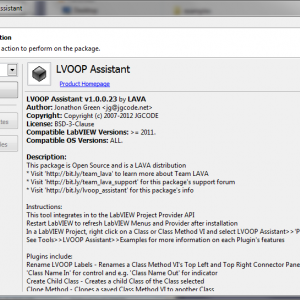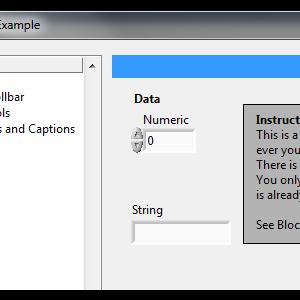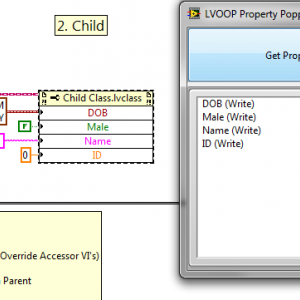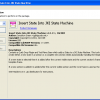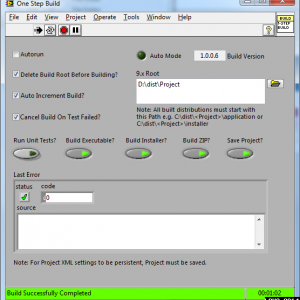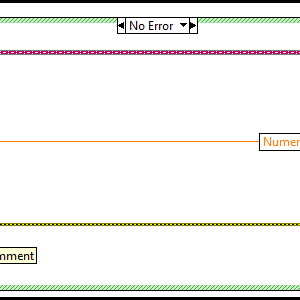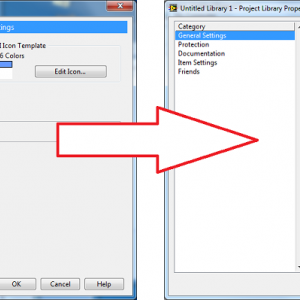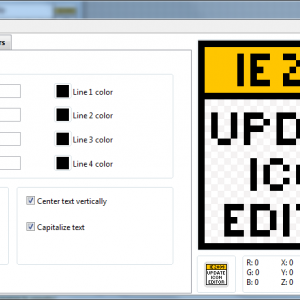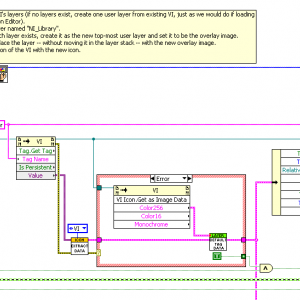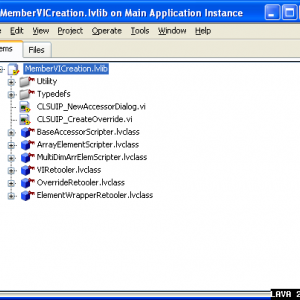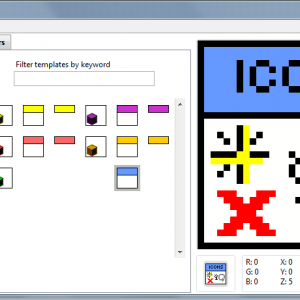-
Posts
2,397 -
Joined
-
Last visited
-
Days Won
66
Content Type
Profiles
Forums
Downloads
Gallery
Files posted by jgcode
-
LVOOP Assistant
By jgcode in LabVIEW Tools Network Certified
This tool integrates into the LabVIEW Project Provider API and contains features to assist with LVOOP development
Instructions:
- Restart LabVIEW after installation
- In a LabVIEW Project, right click on a Class or Class Method VI and select 'LVOOP Assistant >> Plugin'
- If 'VIPM Options >> Mass Compile VIs after Package Installation' is set to FALSE, tool will mass compile on first load for LabVIEW versions after 2012
- See 'Help >> LAVA >> LVOOP Assistant' for more information
- Search 'LVOOP' in NI Example Finder for examples of LVOOP Assistant pluginss
Features:
- Clone a Method VI to another Class
- Create a Child Class
- Display and edit all VI icons in a Class
- Open Accessor VIs from a block diagram property node for debugging
- Script Method VIs using templates from a sandbox
- Paste icon text from one Method VI to another
- Refresh a Method VI's icon without having to open the Class Properties Dialog and refresh all icons
- Rename LVOOP Labels
- Add favourite Virtual Folders to a Class with pre-configured scopes
6,003 downloads
Updated
-
JGCODE Preferences Dialog Library
By jgcode in LabVIEW Tools Network Certified
This package is Open Source
The Library contains supporting VIs that integrate with the LabVIEW Preferences Dialog to simplify file IO using OpenG VIs.
Thanks to Yair/tst for help with refactoring
Installation locations:
<templates>\JGCODE\Preferences Page Dialog.vit - template for creating new pages
<examples>\JGCODE\preferences_dialog - example application and instructions
The following VIs are called dynamically so that linking is maintained:
<resource>\dialog\PreferencesDialog\PreferenceDialog.vi
<resource>\dialog\PreferencesDialog\optionsFrame_GetErrorReportQueue.vi
<resource>\dialog\PreferencesDialog\optionsFrame_GetPageReadyNotifier.vi
<resource>\dialog\PreferencesDialog\PreferencePages\SharedPrefPage_SubVIs\SetCursorBusy.vi
<resource>\dialog\PreferencesDialog\PreferencePages\SharedPrefPage_SubVIs\SetCursorNormal.vi
<resource>\dialog\PreferencesDialog\PreferencePages\SharedPrefPage_SubVIs\SetOkDisable.vi
<resource>\dialog\PreferencesDialog\PreferencePages\SharedPrefPage_SubVIs\SetOkEnable.vi
<resource>\dialog\PreferencesDialog\PreferencePages\SharedPrefPage_SubVIs\SetPanelCloseStateDisable.vi
<resource>\dialog\PreferencesDialog\PreferencePages\SharedPrefPage_SubVIs\SetPanelCloseStateEnable.vi
This Package depends on these other packages:
oglib_appcontrol >= 4.1.0.7
oglib_array >= 4.1.0.13
oglib_file >= 4.0.0.20
oglib_variantconfig >= 4.0.0.5
824 downloads
Updated
-
Rename LVOOP Labels
By jgcode in LabVIEW Tools Network Certified
This package is Open Source
This package is a LAVA distribution - visit 'http://bit.ly/team_lava' to learn more about Team LAVA
Visit 'http://bit.ly/rename_lvoop_labels' for this package's support forum
This package contains a Plugin which renames a Class Member VI's Top Left and Top Right Connector Pane inputs to 'Class Name In' for control and 'Class Name Out' for indicator. Qualified Namespacing is ignored (i.e. parent Libraries). All VI control terminal labels are aligned left and indicator terminal labels right. Addtionally the Class icon will be refreshed. Use this Plugin e.g. after you have renamed a Class and you want to update it's labels or when you have cloned (Save As) a Class
This plugin was designed to be use with 'LVOOP templates' therefore, the following Connector Panes are supported:
4815 - 4x2x2x4
4833 - 5x3x3x5
4834 - 6x4x4x6
4835 - 8x6x6x8
Restart LabVIEW to refresh Menus after installation
Use the Tool Menu or NI Example Finder to view examples of how this tool works.
Tools Menu:
Plugins can be found under Tools>>LAVA>>Rename LVOOP Labels
'Rename Selected VI Only' - operates only on the selected VI
'Rename All VIs In Class' - operates on all VIs in the selected VI's Class
'Open Example' - demonstrates features of this tool
Quick Drop (QD):
Press Ctrl + Space to launch QD
The default hotkey for this plugin is 'Z'
'Ctrl + Z' - operates only on the selected VI
'Ctrl + Shift + Z' - operates on all VIs in the selected VI's Class
Help Menu:
Help can be found under Help>>LAVA>>Rename LVOOP Labels
Installation Locations (relative to LabVIEW directory):
'\vi.lib\addons\_LAVA\rename_lvoop_labels' - main code
'\project\LAVA\rename_lvoop_labels' - tools menu plugin code
'\resource\dialog\QuickDrop\plugins' - quick drop plugin code (z.vi)
'\help\LAVA\rename_lvoop_labels' - help menu plugin code
'\examples\LAVA\rename_lvoop_labels' - example code
'\examples\exbins' - .bin3 file
1,786 downloads
Updated
-
LVOOP Property Popper
By jgcode in LabVIEW Tools Network Certified
Copyright © 2012 Norman J. Kirchner, Jr.; 2007-2012 JGCODE
~,~ - The Captain was here...
This package is Open Source
LVOOP Property Popper is a tool that aids in debugging Class Property Nodes.
Instructions:
* Open the LVOOP Property Popper UI
* Select a Class Property Node
* Press 'Get Properties'
* Double-click a property in the listbox to open that properties Block Diagram
Restart LabVIEW to refresh Menus after installation
Tools Menu:
Plugins can be found under Tools>>LAVA>>LVOOP Property Popper
'Run' - opens the LVOOP Property Popper UI
'Open Example' - demonstrates features of this tool
Installation Locations (relative to LabVIEW directory):
'\vi.lib\addons\_LAVA\lvoop_property_popper' - main code
'\project\LAVA\lvoop_property_popper' - tools menu plugin code
'\examples\LAVA\lvoop_property_popper' - example code
659 downloads
Updated
-
Icon Editor API
By jgcode in *Uncertified*
Icon Editor API Repack Extended.
The original Icon Editor API has been recompiled to User.lib. This code makes calls to v.i's/.ctl's in the Icon Editor plugin directory which is not of a symbolic path. This may lead to linking issues and therefore the API was extended to accommondate this.
The Icon Editor API has been extended to provide additional functions such as Class Library Refnum wrappers, Global Stores and helper VIs.
See http://decibel.ni.co...t/docs/DOC-8647 for the source code of the Icon Editor API. Code snapshot taken as of 15/05/10. Note: This original Icon Editor API code be updated by NI in the future.
The password for the Extended Icon Editor API Library is "jgcode".
1,084 downloads
Updated
-
Insert State Into JKI State Machine (Quick Drop Plugin)
By jgcode in Quick Drop Plugins
Insert State Into JKI State Machine v1.3-1
Copyright © 2010, Jonathon Green; JGCODE
All rights reserved.
Author: Jonathon Green
LAVA Name: jgcode
Contact Info: Contact via PM on lavag.org
LabVIEW Versions:
LabVIEW 2009
Dependencies:
No Dependencies
Description:
Contains a Quick Drop Plugin Tool Menu Item which adds a State to a JKI State Machine. This tool will allow you to create either a new state in a section or a complete new section whilst automatically handling the template's syntax. If a new state is selected then it is added after the current visible state and the current section's frame is used as the template frame. If a new section is added it is added after the current visible section and the Core frame is used as the template frame. Correct Syntax (e.g. proper name, single spaces) are forced but can be overriden (e.g. to achieve capitalisation) using a period "." at the end of the text entry.
This package will install the quick drop plugin to LabVIEW\resource\dialog\QuickDrop\plugins and the tool menu item to LabVIEW\project\JGCODE ToolsSupport files are installed at vi.lib\addons\_JGCODE Toolkits\insert_state_into_jki_state_machine. See here to learn more about creating your own keyboard shortcuts using Quick Drop Plugins.
Note: This tool assumes that the template structure of the JKI State Machine will not be altered in any way.
Installation and Instructions:
Install package using VIPM.
*Ensure that the j.vi does not already exist as a quick drop plugin, if so you will have to manual manipulate the install.
If dependencies exist, then install provided .vipc file.
If the VI contains only one JKI State Machine then just run the plugin otherwise, use the mouse to select the case structure you want to manipulate.
Quick Drop:
Press Ctrl + Space to activate Quick Drop on this VI
Enter the name of the State in the Quick Drop Combo Box
Press Ctrl + J to create a new State
Or
Press Ctrl + Shift + J to create a new Section
Tool Menu:
Select the item from the menu
Enter the name of the State and check whether to create a new State or new Section
Press Ok
Undo is supported with the plugin.
Examples:
No Examples supplied
Known Issues:
No Known Issues
Acknowledgements:
Darren Nattinger
Eric BOBILLIER and Ton Plomp
Version History (Changelist):
1.3-1 2010 09 30
Added (): Quick Drop combobox can force syntax and non-capitialisation. Names are now checked for correct syntax, including proper case and single spaces between words and no whitespace either side.
1.1-1 2010 09 13
Fixed (): Fixed broken run arrow issue. Thanks to Eric BOBILLIER for finding and posting the workaround.
1.0-1 2010 09 11
Added (): Initial release of the code (LabVIEW 2009)
License:
BSD (http://opensource.or...bsd-license.php)
Copyright © 2010, JGCODE
All rights reserved.
Redistribution and use in source and binary forms, with or without
modification, are permitted provided that the following conditions are met:
* Redistributions of source code must retain the above copyright
notice, this list of conditions and the following disclaimer.
* Redistributions in binary form must reproduce the above copyright
notice, this list of conditions and the following disclaimer in the
documentation and/or other materials provided with the distribution.
* Neither the name of JGCODE nor the
names of its contributors may be used to endorse or promote products
derived from this software without specific prior written permission.
THIS SOFTWARE IS PROVIDED BY JGCODE ''AS IS'' AND ANY
EXPRESS OR IMPLIED WARRANTIES, INCLUDING, BUT NOT LIMITED TO, THE IMPLIED
WARRANTIES OF MERCHANTABILITY AND FITNESS FOR A PARTICULAR PURPOSE ARE
DISCLAIMED. IN NO EVENT SHALL JONATHON GREEN BE LIABLE FOR ANY
DIRECT, INDIRECT, INCIDENTAL, SPECIAL, EXEMPLARY, OR CONSEQUENTIAL DAMAGES
(INCLUDING, BUT NOT LIMITED TO, PROCUREMENT OF SUBSTITUTE GOODS OR SERVICES;
LOSS OF USE, DATA, OR PROFITS; OR BUSINESS INTERRUPTION) HOWEVER CAUSED AND
ON ANY THEORY OF LIABILITY, WHETHER IN CONTRACT, STRICT LIABILITY, OR TORT
(INCLUDING NEGLIGENCE OR OTHERWISE) ARISING IN ANY WAY OUT OF THE USE OF THIS
SOFTWARE, EVEN IF ADVISED OF THE POSSIBILITY OF SUCH DAMAGE.
Support:
If you have any problems with this code or want to suggest features:
please go to lavag.org and Navigate to LAVA > Resources > Code Repository (Certified) and search for the Insert State Into JKI State Machine support page.
Distribution:
This code was downloaded from the LAVA Code Repository found at lavag.org
923 downloads
Updated
-
Build Script
By jgcode in *Uncertified*
Build Script v1.1.0
Copyright © 2009, Jonathon Green; JGCODE
All rights reserved.
Author: Jonathon Green
LAVA Name: jgcode
Contact Info: Contact via PM on lavag.org
LabVIEW Versions:
LabVIEW 8.6
LabVIEW 2009
Dependencies:
jki_lib_state_machine >= 2.0.0
jki_rsc_toolkits_palette >= 1.1
oglib_array >= 2.0
oglib_appcontrol >= 2.0
ogrsc_dynamicpalette >= 0.2
oglib_error >= 2.0
oglib_file >= 2.5
Unit Test Framework (optional)
Description:
Contains a build script for a LabVIEW Project. Use a build script in your development to automate the task of, and avoid errors when, creating deliverables. A sample project is included that creates an application, installer then archive (.zip) for a project. This build script supports the new 9.x build format by building the specs in a high level temp folder (e.g. C:\dist) to minimise errors occurring from the OS exceeding maximum number of characters in path. NI's Unit Test Framework (UTF) is supported or code can be added for other Unit Test APIs (see Unit Test Framwork.png for demo code).
Installation and instructions:
The dist folder contains build.vit and a library (.llb) of support code. See Examples section on how to use code.
Examples:
1. Open example\Project.lvprj
2. Open and run build.vi, VI should complete execution with no errors
3. Once build script has completed explore example\dist to view all builds (application, installer, zip)
4. Unzip zip folder and install application
5. Run the application
6. "Build Works!" dialog should appear to indicate sucessful build
7. Reuse script
a. Use build.vit as starting template for project
b. Edit the project details on the block diagram to match to new project
Known Issues:
No Known Issues
Acknowledgements:
Justin Goeres (JKI)
Joel Spolsky
JKI (JKI State Machine)
OpenG
ICON Technologies
Version History (Changelist):
1.1.0 2009 11 15
[Fix] Code saved to LabVIEW 8.6 on request from LAVA member. Unit Test Framework VIs were removed due to build issue.
[Fix] SubVIs added to a .lvlib within a .llb.
1.0.0 2009 11 14
[Feature] Initial release of the code (LabVIEW 2009).
License:
BSD
Support:
If you have any problems with this code or want to suggest features:
please go to lavag.org and Navigate to LAVA > Resources > Code Repository (Certified) and
search for the Build Script support page.
Distribution:
This code was downloaded from the LAVA Code Repository found at lavag.org
1,804 downloads
Updated
-
LVOOP Custom User Scripting
By jgcode in *Uncertified*
LVOOP Custom User Scripting v1.1.1-1
Copyright © 2009, Jonathon Green; JGCODE
All rights reserved.
Author: Jonathon Green
LAVA Name: jgcode
Contact Info: Contact via PM on lavag.org
LabVIEW Versions:
LabVIEW 2009
Dependencies:
No Dependencies
Description:
Contains Custom User Scripting Hook VIs which are called at the end of their respective scripting processes e.g. New>>VI for Data Member Access...
New scripting includes:
All
- BD control labels to left
- BD indicators labels to right
- BD controls moved closer to case structure's left hand side border after label repositioned
- Case structure expanded downwards and free label placed under error wire with default "Comment"
- FP controls (excluding owning class or error in) labels bolded to match required parameter on connector pane
Array and MultiDim Array Only
- Index/Indices control moved outside case structure inline with other controls
- Data Member control and Index/Indices control switched on connector pane
- Index/Indices control set as required parameter on connector pane
- FP reflects new connector pane order
Other features includes:
- Default save name for Write Method changed from "Write " to "set"
- Default save name for Read Method = "Read " to "get"
Hooks are installed in the (LabVIEW 2009)\resource\Framework\Providers\LVClassLibrary\NewAccessors directory
This package installs the following hooks:-
Scalar Data Member - BaseAccessorScripter\Custom User Scripting For New Simple Accessor VI.vi
1D Array Data Member - ArrayElementScripter\Custom User Scripting For New Array Element Accessor VI.vi
2D+ Array Data Member - MultiDimArrElemScripter\Custom User Scripting For New MultiDim Array Element Accessor VI.vi
See here for more information
All existing hooks will first be moved to a persistant folder (\addons\_JGCODE Toolkits\lvoop custom user scripting\NewAccessors Original).
The packaged hooks will then be installed.
If the packaged scripting does not match your style then they may server as a useful example.
Installation and instructions:
Install the package using VIPM.
At unistall, the packaged hooks will be unistalled and replaced by the original hooks.
Examples:
Open Examples\Test.lvclass
Right click on the Test.lvclass and select New>>VI for Data Member Access...
Select a read and write template for Simple, Array and MultiDim Array .
Inspect the FP and BD of the new VIs created to see the additional scripting.
Save the Simple write method to see the new default save name of "setSimple.vi".
Save the Simple read method to see the new default save name of "getSimple.vi".
Known Issues:
All - If a template name already exists LabVIEW will change it to a default. This will usually occur for arrays where the data member name is not used, but rather the element name of an array.
Array (Read/Write) - Comment is sitting on Index Control's wire
Read - Index control not in line with Index Array function
MultiDim Array (Write) Indicies control not in line with Index Array function
Acknowledgements:
Stephen Mercer (AQ)
OpenG
ICON Technologies
François Normandin
Version History (Changelist):
1.1.1-1 2009 12 22
[New] Renamed packaged, designated old package as conflict
[New] Updated .zip name to include LabVEIW Version (LAVA CR Certified requirement).
[New] Dependencies included in package
[Fix] Removed CLSUIP_LocalizedStrings.vi so as not to distribute NI VIs (LAVA CR Certified requirement).
[Fix] Changed nameing convention to retain capitalisation.
1.1-1 2009 11 27
[New] Added support for when "Include Error Handling Terminals" is unselected
[New] Default save names included. Write: set; Read: get (where is the Data Member Name in camel notation)
[Fix] VIPC file now does not contain packages, it is a list only
[Fix] Removed Quick Drop dependency
1.0-2 2009 11 17
[New] Added VIPC file for dependencies
1.0-1 2009 11 17
[New] Initial release of the code (LabVIEW 2009).
License:
BSD
Support:
If you have any problems with this code or want to suggest features:
please go to lavag.org and Navigate to LAVA > Resources > Code Repository (Certified) and search for the LVOOP Custom User Scripting support page.
Distribution:
This code was downloaded from the LAVA Code Repository found at lavag.org
1,336 downloads
Updated
-
Apply Icon To VIs Button
By jgcode in *Uncertified*
Apply Icon To VIs Button v1.0
Copyright © 2010, Jonathon Green; JGCODE
All rights reserved.
Author: Jonathon Green
LAVA Name: jgcode
Contact Info: Contact via PM on lavag.org
LabVIEW Versions:
LabVIEW 2009 only
Dependencies:
None
Description:
This package contains code posted on NI Forums by NI that applies a fix to the Properties Dialog Box of a Library that adds a Apply Icon To VIs button. This button allows you to easily apply a Library's icon to all Member VIs. Previously you would have had to open the Library icon, edit it, apply changes, then re-edit (it back).
This fix is for LabVIEW 2009 only. This feature will be native in 2010.
This package will install files to the labVIEW 2009\resource\Framework\Providers\VILibrary folder
On unistall the original files will be re-installed.
See here to view original post by AQ.
Installation and instructions:
Install package using VIPM.
Open a LabVIEW Project
Add a new VI to the project
Create a new Library
Add the VI to the Library (note - the VI's icon will not include the Library's banner)
Open the Library's Properites Dialog Box
Press the new "Apply Icon to VIs" Button
The VI's icon will have updated with the the Library's icon
Close the Properties Dialog Box
Examples:
No Examples
Known Issues:
No known issues.
Acknowledgements:
Aristos Queue
Thomas Sandrisser
Version History (Changelist):
1.0-1 2010 06 12
- New (): Initial public release of the code (LabVIEW 2009)
License:
Copyright © 2010, National Instruments
Support:
If you have any problems with this code or want to suggest features:
please go to lavag.org and Navigate to LAVA > Resources > Code Repository (Certified) and search for the Apply Icon To VIs Button support page.
Distribution:
This code was downloaded from the LAVA Code Repository found at lavag.org
836 downloads
Updated
-
IE 2009 Update
By jgcode in *Uncertified*
IE 2009 Update v1.0
Copyright © 2010, Jonathon Green; JGCODE
All rights reserved.
Author: Jonathon Green
LAVA Name: jgcode
Contact Info: Contact via PM on lavag.org
LabVIEW Versions:
LabVIEW 2009 only
Dependencies:
None
Description:
WARNING: This patch is cannot be unistalled.
This package is a repack that contains code posted on NI Forums by NI that applies a fix to the Icon Editor 2009. This was a large patch that fixed a number of CARs. However, this update was not included in the LabVIEW 2009 SP1 release.
This package will install files to the labVIEW 2009\resource\plugins\NIIconEditor folder
In particular, the following CARs are addressed in this service pack:
See here to view the original document and code posted in the Enhanced Icon Editor Group.
151661
This change fixes the copy/cut ability of the icon. If a region is selected and/or a layer is selcted, copy and cut is enabled.
161032
No limit on arrow keys moving text
175010
When moving a selction and changing a layer, the operation is performed on the new layer
179582
Glyph layer moves after deleting a selection (first edit to the layer)
179799
If the bottom layer got deleted, the user layers list is not updated properly
179392
Icon editor open on secondary screen when working with two screens
179000
Switching the tab doesn't actually unselect the layer
179001
CTRL - A followed by pressing the delete key doesn't delete all selected layers
179007
The key binding is messed up. The mirror tool has set as the toggle key, whereas the OK button should have to set the focus.
179179
Control activates dropper and not move tool when pasting an image
180161
It is possible that multiple icon layers are copied in reverse order and neither template nor text layer are considered at all
182276
Icon glyphs do not handle standard transparency
182828
Manual User Input.vi - OK button doesn't stop the while loop
182893
Paste/Cut of text doesn't update the icon text
182992
Populate Tree.vi can not handle folder with a dot in its name
186982
[iE] Wrong Icon is loaded in Icon Editor
Installation and instructions:
Install package using VIPM.
Restart LabVIEW
Examples:
No examples.
Known Issues:
No known issues.
Acknowledgements:
Thomas Sandrisser
Version History (Changelist):
1.0-1 2010 06 12
- New (): Initial public release of the code (LabVIEW 2009)
License:
Copyright © 2010, National Instruments
Support:
If you have any problems with this code or want to suggest features:
please go to lavag.org and Navigate to LAVA > Resources > Code Repository (Certified) and search for the IE 2009 Update support page.
Distribution:
This code was downloaded from the LAVA Code Repository found at lavag.org
774 downloads
Updated
-
Library And Class Icons
By jgcode in *Uncertified*
Library and Class Icons v1.0
Copyright © 2010, Jonathon Green; JGCODE
All rights reserved.
Author: Jonathon Green
LAVA Name: jgcode
Contact Info: Contact via PM on lavag.org
LabVIEW Versions:
LabVIEW 2010 only
Dependencies:
None
Description:
This package contains code posted on NI Forums by NI that applies a fix to the VIs in the Enhanced Icon Editor. VI passwords have been removed!
This fix is for LabVIEW 2010 only.
This package will install files to the labVIEW 2010\resource\plugins\NIIconEditor\Support folder
On uninstall the original files will be re-installed.
See here and here to view original document and post by AQ.
Installation and instructions:
Install package using VIPM.
Examples:
No examples.
Known Issues:
No known issues.
Acknowledgements:
Aristos Queue
Version History (Changelist):
1.0-1 2010 08 28
- New (): Initial public release of the code (LabVIEW 2010)
License:
Copyright © 2010, National Instruments
Support:
If you have any problems with this code or want to suggest features:
please go to lavag.org and navigate to LAVA > Resources > Code Repository (Certified) and search for the Library and Class Icons support page.
Distribution:
This code was downloaded from the LAVA Code Repository found at lavag.org
405 downloads
Updated
-
New Accessors
By jgcode in *Uncertified*
New Accessors v1.0
Copyright © 2010, Jonathon Green; JGCODE
All rights reserved.
Author: Jonathon Green
LAVA Name: jgcode
Contact Info: Contact via PM on lavag.org
LabVIEW Versions:
LabVIEW 2010 only
Dependencies:
None
Description:
This package contains code posted on NI Forums by NI that applies a fix to the New Accessors folder. All VI passwords have been removed!
This fix is for LabVIEW 2010 only.
This package will install files to the labVIEW 2010\resource\Framework\Providers\LVClassLibrary\NewAccessors folder
On uninstall the original files will be re-installed.
See here and here to view original document and post by AQ.
Installation and instructions:
Install package using VIPM.
Examples:
No examples.
Known Issues:
No known issues.
Acknowledgements:
Aristos Queue
Version History (Changelist):
1.0-1 2010 08 28
- New (): Initial public release of the code (LabVIEW 2010)
License:
Copyright © 2010, National Instruments
Support:
If you have any problems with this code or want to suggest features:
please go to lavag.org and navigate to LAVA > Resources > Code Repository (Certified) and search for the New Accessors support page.
Distribution:
This code was downloaded from the LAVA Code Repository found at lavag.org
407 downloads
Updated
-
Icons
By jgcode in LabVIEW IDE
Icons v1.0.0-1
Copyright © 2009, Jonathon Green; JGCODE
All rights reserved.
Author: Jonathon Green
LAVA Name: jgcode
Contact Info: Contact via PM on lavag.org
LabVIEW Versions:
LabVIEW 2009
Dependencies:
No dependencies
Description:
Discussion contains video demonstration
Installs a range of icons to the LabVIEW Data Directory folder (osdatadir) for use with the LabVIEW 2009 Icon Editor. Icons include icon templates, LVOOP banner and object icons and commonly used glyphs.
The LabVIEW Data Directory (osdatadir), by default, is located at C:\Users\(User Name)\Documents\LabVIEW Data for Windows Vista and Windows 7 and C:\Documents and Settings\(User Name)\My Documents\LabVIEW Data for Windows XP.
LabVIEW 2009, by default, stores Glyphs in the (osdatadir)\Glyphs folder and icon templates in the (osdatadir)\Icon Templates folder.
For this package the installation locations are sub folders within these folders:
Commonly used glyphs - (osdatadir)\Glyphs\_glyphs
LVOOP Templates - (osdatadir)\Icon Templates\_lvoop icons
Icon Templates - (osdatadir)\Icon Templates\_template icons
An underscore is used to alphabetically rank the folders, moving them to the top of the list in the LabVIEW Icon Editor.
Menu items are also installed for LabVIEW under File >> Icons to open the default folder locations from LabVIEW.
Menu selections include:
File >> Icons >> Template Icons - opens the (osdatadir)\Icon Templates folder
File >> Icons >> Glyphs - opens the (osdatadir)\Glyphs folder
This is makes it easy to open and browse all images from LabVIEW. Menu items are installed under (LabVIEW)\Wizard\Icons folder.
Installation and instructions:
Install package using VIPM.
Restart LabVIEW for the Menu Items to take effect.
Examples:
Open the Icon Editor to view the installed icons
Browsw the File >> Icons menu item to open the folder locations from LabVIEW.
Known Issues:
Due to no support for osdatadir in VIPM and OGPB and the fact that this location is not LabVIEW Versioned, the user should only install the package in one version of LabVIEW. (As of LabVIEW 2009, this is the only option).
Acknowledgements:
OpenG
ICON Technologies
Version History (Changelist):
1.0.0-1 2009 12 05
[New] Initial release of the code (LabVIEW 2009)
License:
Copyright © 2009, Jonathon Green
All rights reserved.
Redistribution and use in source and binary forms, with or without
modification, are permitted provided that the following conditions are met:
* Redistributions of source code must retain the above copyright
notice, this list of conditions and the following disclaimer.
* Redistributions in binary form must reproduce the above copyright
notice, this list of conditions and the following disclaimer in the
documentation and/or other materials provided with the distribution.
* Neither the name of the <organization> nor the
names of its contributors may be used to endorse or promote products
derived from this software without specific prior written permission.
THIS SOFTWARE IS PROVIDED BY <copyright holder> ''AS IS'' AND ANY
EXPRESS OR IMPLIED WARRANTIES, INCLUDING, BUT NOT LIMITED TO, THE IMPLIED
WARRANTIES OF MERCHANTABILITY AND FITNESS FOR A PARTICULAR PURPOSE ARE
DISCLAIMED. IN NO EVENT SHALL <copyright holder> BE LIABLE FOR ANY
DIRECT, INDIRECT, INCIDENTAL, SPECIAL, EXEMPLARY, OR CONSEQUENTIAL DAMAGES
(INCLUDING, BUT NOT LIMITED TO, PROCUREMENT OF SUBSTITUTE GOODS OR SERVICES;
LOSS OF USE, DATA, OR PROFITS; OR BUSINESS INTERRUPTION) HOWEVER CAUSED AND
ON ANY THEORY OF LIABILITY, WHETHER IN CONTRACT, STRICT LIABILITY, OR TORT
(INCLUDING NEGLIGENCE OR OTHERWISE) ARISING IN ANY WAY OUT OF THE USE OF THIS
SOFTWARE, EVEN IF ADVISED OF THE POSSIBILITY OF SUCH DAMAGE.
Support:
If you have any problems with this code or want to suggest features:
please go to lavag.org and Navigate to LAVA > Resources > Code Repository (Certified) and search for the LVOOP Custom User Scripting support page.
Distribution:
This code was downloaded from the LAVA Code Repository found at lavag.org
2,812 downloads
Updated