Opening file in read-only in Excel causes LV write permission error
-
Similar Content
-
- 1 reply
- 3,851 views
-
- 1 reply
- 10,375 views
-
- 1 reply
- 2,495 views
-
- 7 replies
- 12,309 views
-
- 1 reply
- 5,160 views
-




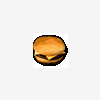
Recommended Posts
Join the conversation
You can post now and register later. If you have an account, sign in now to post with your account.