[LVTN] UI Tools
-
Similar Content
-
- 10 replies
- 3,859 views
-
- 10 replies
- 7,428 views
-
Capture on trigger fast into array. Create curve for user slower appart from Data acuisition.
By Moes,
- ni-9237
- multi graph
- (and 3 more)
- 1 reply
- 3,186 views
-
- 1 reply
- 6,536 views
-
Strict Type Def in development/Type Def at runtime
By Axelwlt,
- type def
- strict type def
- (and 1 more)
- 5 replies
- 4,217 views
-


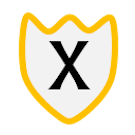




Recommended Posts
Join the conversation
You can post now and register later. If you have an account, sign in now to post with your account.